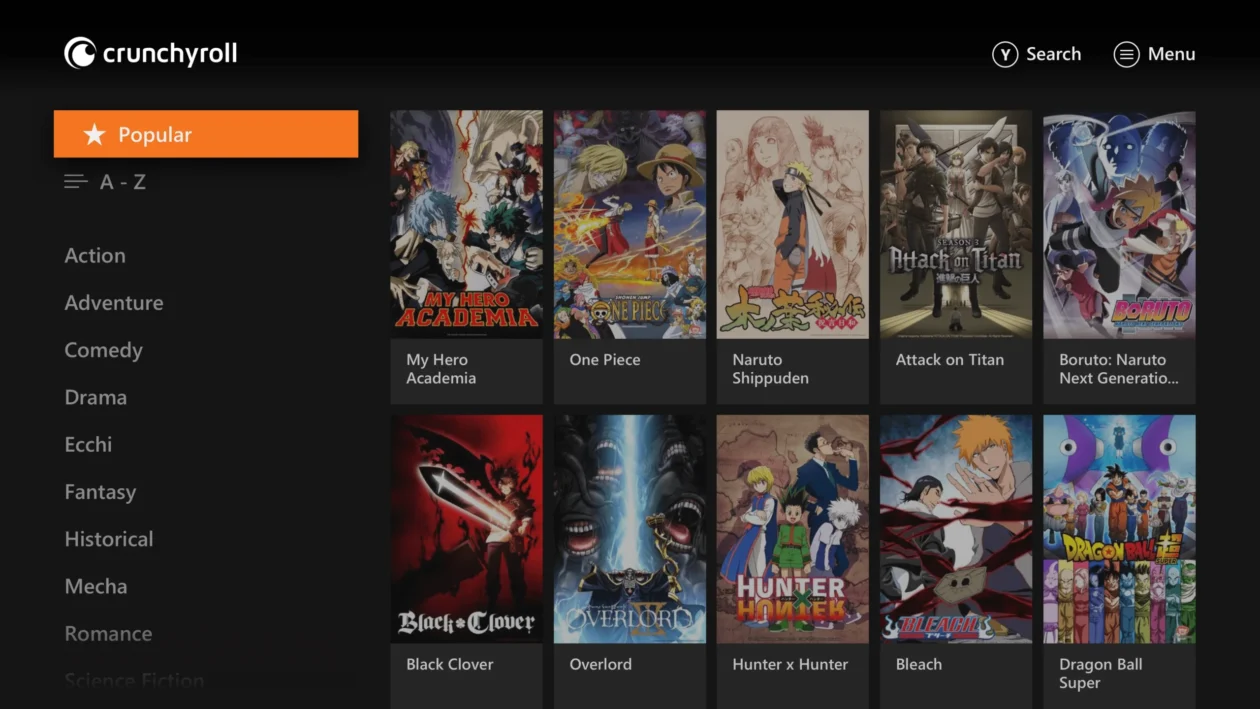Hotstar, now known as Disney+ Hotstar, is a popular streaming platform offering a vast library of movies, TV shows, sports, and original content. While enjoying your favorite Hotstar content on your mobile device is convenient, nothing beats the immersive experience of watching it on the big screen of your Mi TV.
This guide will walk you through the different methods to cast Hotstar to your Mi TV, ensuring you can enjoy a seamless and enjoyable viewing experience.
Understanding Casting
Casting refers to wirelessly sending audio and video content from one device (your smartphone, tablet, or computer) to another (your Mi TV). This is done through various technologies like Chromecast, Miracast, or built-in casting options.
Methods for Casting Hotstar to Mi TV
Here are the most common and effective ways to cast Hotstar to your Mi TV:
Using the Built-in Cast Feature (Google Cast):
- Ensure Compatibility: Most Mi TVs running on Android TV have built-in Chromecast (Google Cast) functionality. Check your TV’s settings or documentation to confirm.
- Connect to the Same Wi-Fi: Make sure both your Mi TV and the device you’re casting from (e.g., your smartphone) are connected to the same Wi-Fi network.
- Open Hotstar: Launch the Hotstar app on your smartphone or tablet.
- Start Playing Content: Choose the movie, TV show, or sports event you want to watch and start playback visit Hotstar website mi-tv.hotstar.com.
- Tap the Cast Icon: Look for the Cast icon (a rectangle with a Wi-Fi symbol in the corner) within the Hotstar app. Tap it.
- Select Your Mi TV: A list of available devices will appear. Choose your Mi TV from the list.
- Enjoy on the Big Screen: The Hotstar content should now be playing on your Mi TV. Use your phone as a remote to control playback.
Using Miracast:
- Check Compatibility: If your Mi TV doesn’t have Chromecast, it might support Miracast. Refer to your TV’s user manual to verify.
- Enable Miracast: Go to your Mi TV’s settings and find the “Wireless Display” or “Screen Mirroring” option to enable Miracast.
- Connect from Your Device: On your smartphone, go to your device’s settings and search for “Cast” or “Wireless Display.”
- Select Your Mi TV: Your Mi TV should appear in the list of available devices. Tap on it to connect.
- Open Hotstar and Play: Launch Hotstar and start playing your chosen content. It should now be mirrored on your Mi TV.
Using an HDMI Cable (Wired Connection):
- Connect with HDMI: If wireless casting options aren’t available, use an HDMI cable to connect your laptop or smartphone to your Mi TV.
- Change Input Source: On your Mi TV, switch the input source to the HDMI port you’re using.
- Open Hotstar on Your Device: Launch Hotstar on your laptop or phone and play the content you want to watch. It will be displayed on your Mi TV.
You May Also Like-Your Guide to RTL+: How to Login and Unlock German TV visit RTL+ website rtlplus.com/tv login.
Troubleshooting Tips:
- Update Apps and Firmware: Ensure both the Hotstar app and your Mi TV’s firmware are updated to the latest versions.
- Restart Devices: If you encounter issues, try restarting both your Mi TV and the device you’re casting from.
- Check Wi-Fi Connection: A stable Wi-Fi connection is crucial for smooth casting.
Additional Tips:
- Casting from a Computer: You can also cast Hotstar from your web browser on a computer to your Mi TV using the Chromecast extension or by mirroring your screen if Miracast is supported.
- Screen Mirroring Apps: Numerous third-party screen mirroring apps are available for both Android and iOS devices that can help you cast Hotstar if built-in options are limited.
You May Also Like-Showmax USA Streaming Made Easy: Get Started at showmax.com/link.
Conclusion
By following these comprehensive instructions and troubleshooting tips, you should now be able to effortlessly cast your favorite Hotstar content to your Mi TV and enjoy a cinematic experience from the comfort of your home.